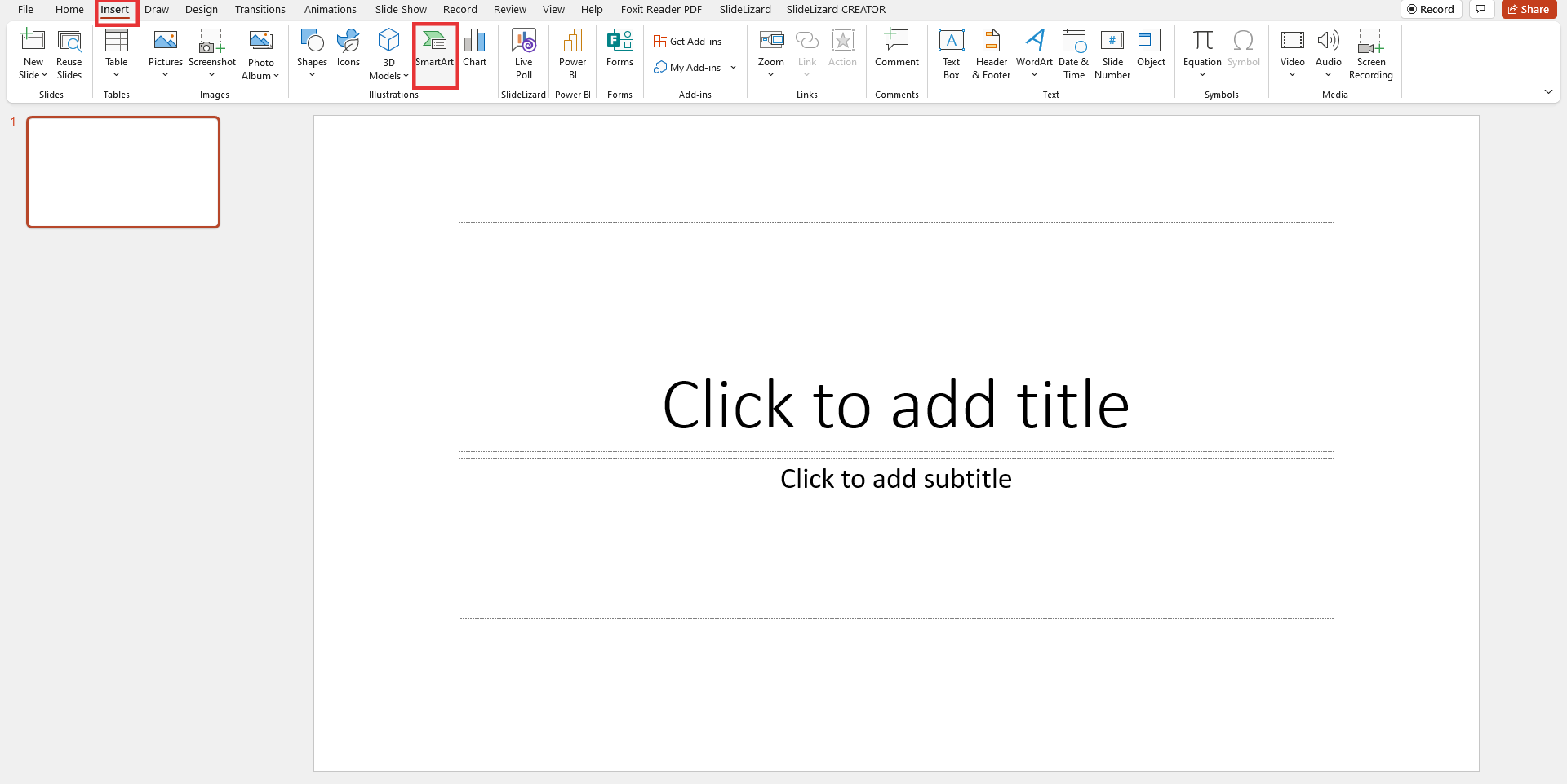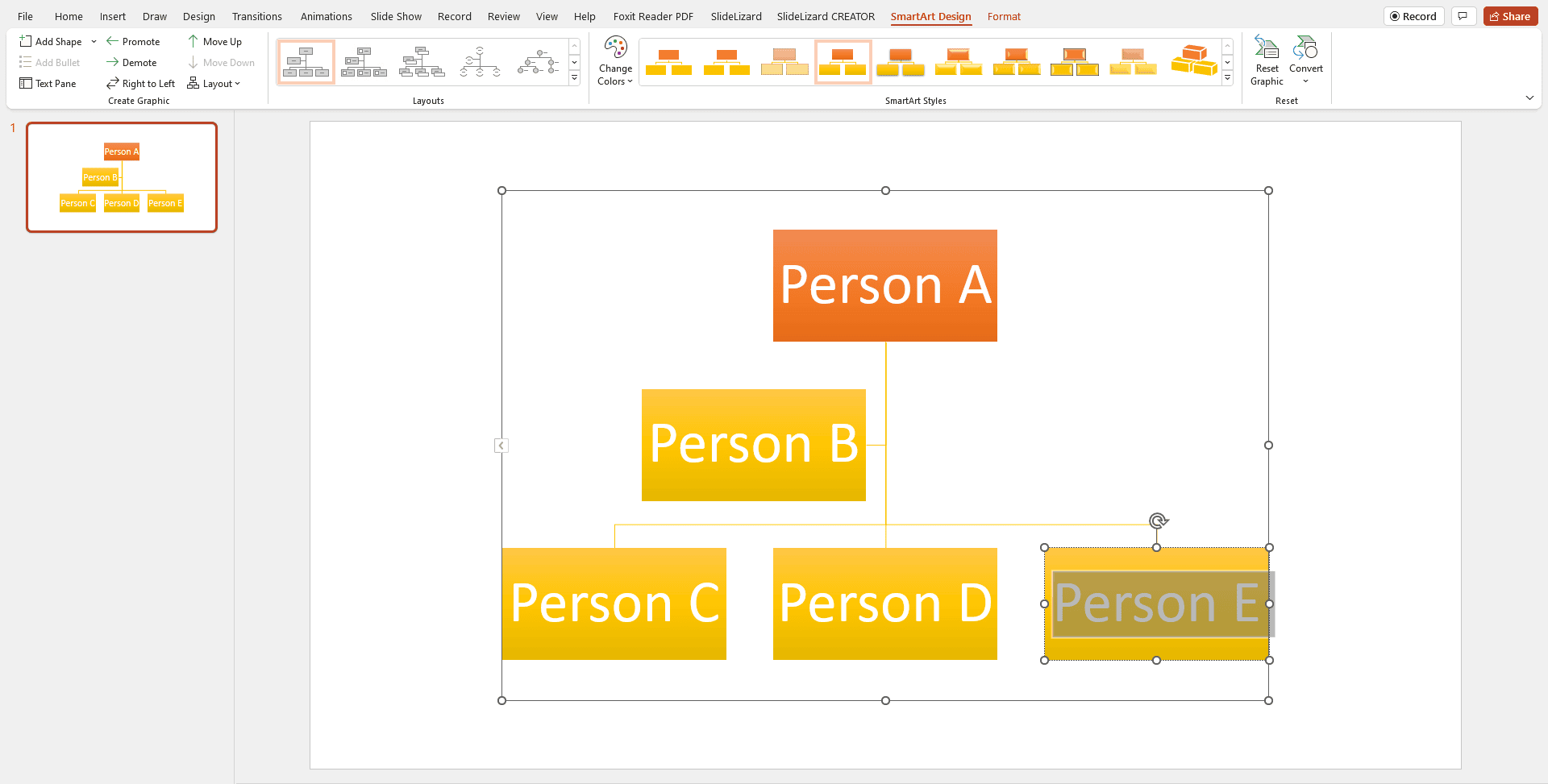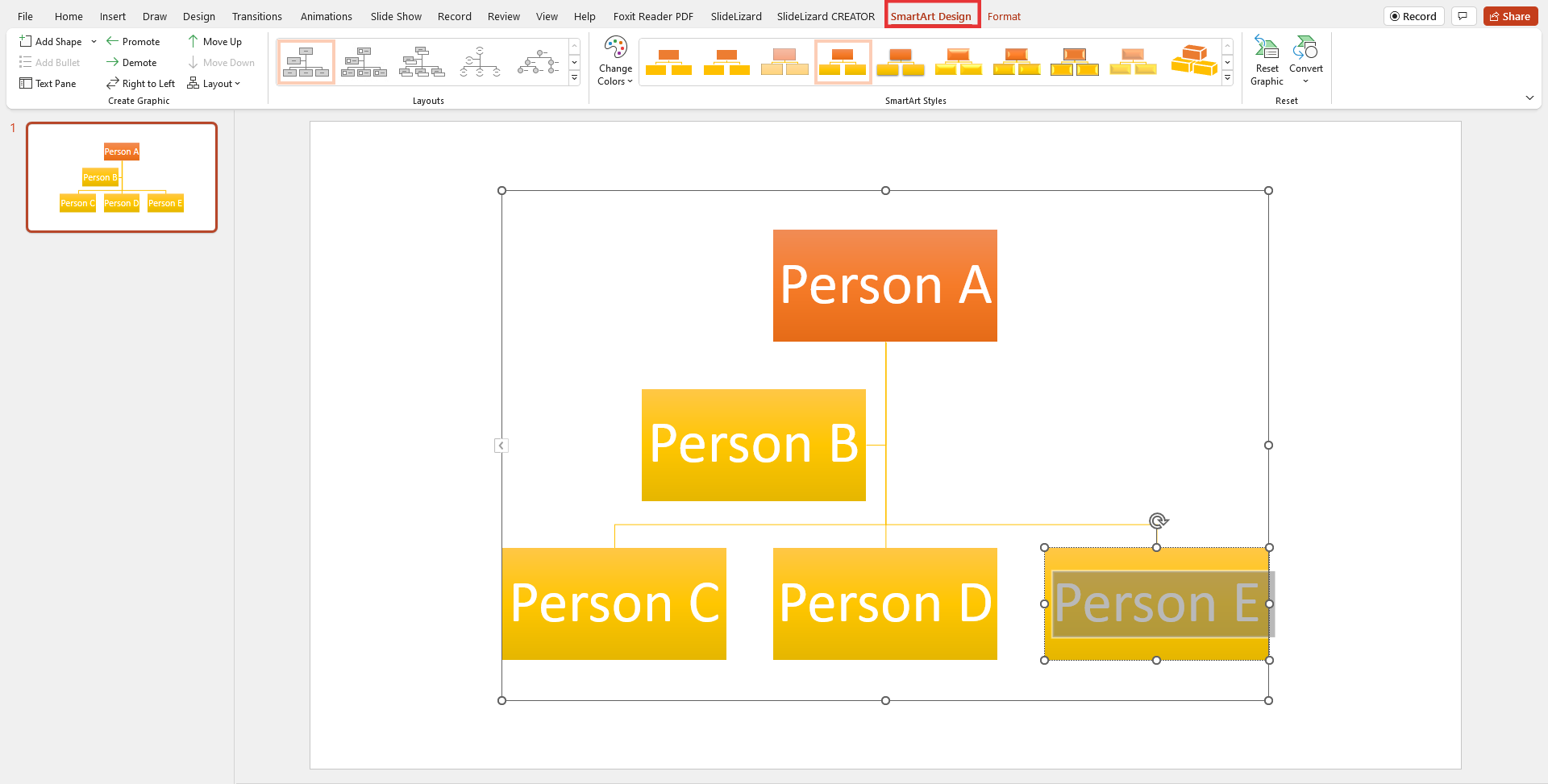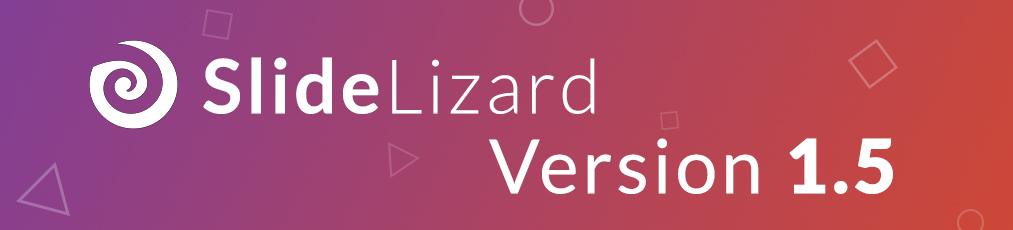Organizational charts are real heroes when it comes to visualising hierarchies more clearly. A good organigram makes complex structures easier to understand.
What are organizational charts and why do we need them?
Simply put, an organizational chart is responsible for creating an overview of hierarchies and responsibilities. It is a combination of two words, namely organization and chart. Organizational charts can be easily created in PowerPoint using SmartArt. Organizational charts are particularly helpful when a new employee is in the onboarding process and needs a visualisation of the hierarchies of the company. The organizational chart ensures that both employees and as well as customers can always turn to the right position.
How to create organizational charts
In PowerPoint it's really easy to insert an organizational chart. With just a few clicks, you can make even larger hierarchies and responsibilities easy to understand.
- Start Powerpoint and open the desired presentation in which you want to insert the organizational chart. Now create a new slide.
- Go to "Insert" and select "SmartArt".
![Find smartart]()
- Now go to "Hierarchy". In this section there are all possible organizational charts you can choose between.
![Most favorite organization charts]()
- Organization Chart
A very normal, simply built organizational chart. Recommended for small responsibilities. - Picture Organization Chart
Also a normal organizational chart only with pictures. Good for corporate hierarchies. - Name und Title Organization Chart
Very good for showing hierarchies in higher ranks. - Half Circle Organization Chart
They differ from the original organizational chart only in appearance. - Horizontal Organization Chart
A horizontal orientation of an organizational chart.
- Organization Chart
- Once you have selected your desired form, start filling the placeholder text with your text by clicking in the field and entering your desired text.
![Change text of organization chart]()
- You can edit everything, starting with the text but also the design of the organizational chart.
- If you want to change the order of the organizational chart, you can do it in the "SmartArt Design" tab.
![Change the design of a organization chart]()