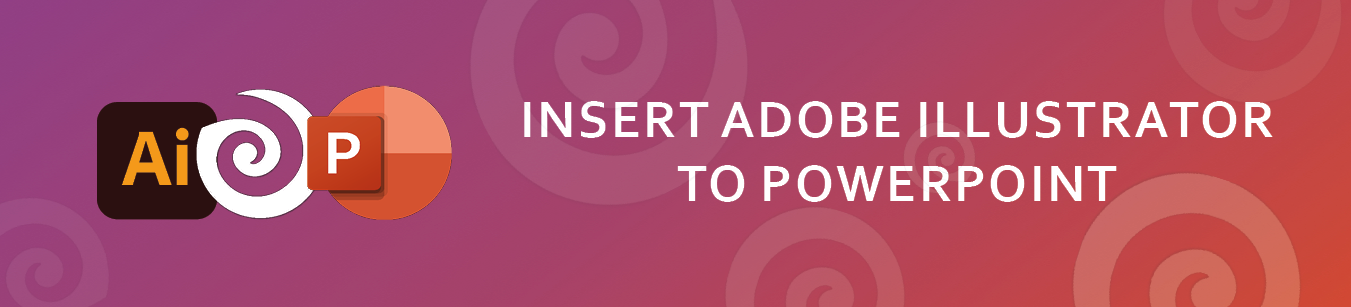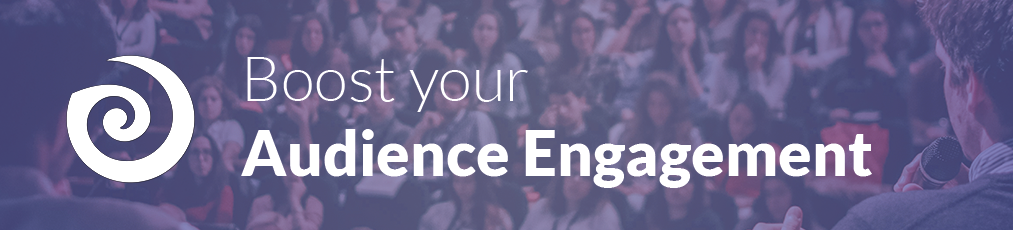You have decided to use SlideLizard for your presentation, but you do not know how to engage your audience? Don’t worry, we got you covered with these tips on how to introduce SlideLizard to your attendees.
To join your presentation, your participants need to go to the unique Participation-Link of your presentation. You can show it to your audience by clicking on Show Participation-Link in the presenter view after you started the presentation in PowerPoint.
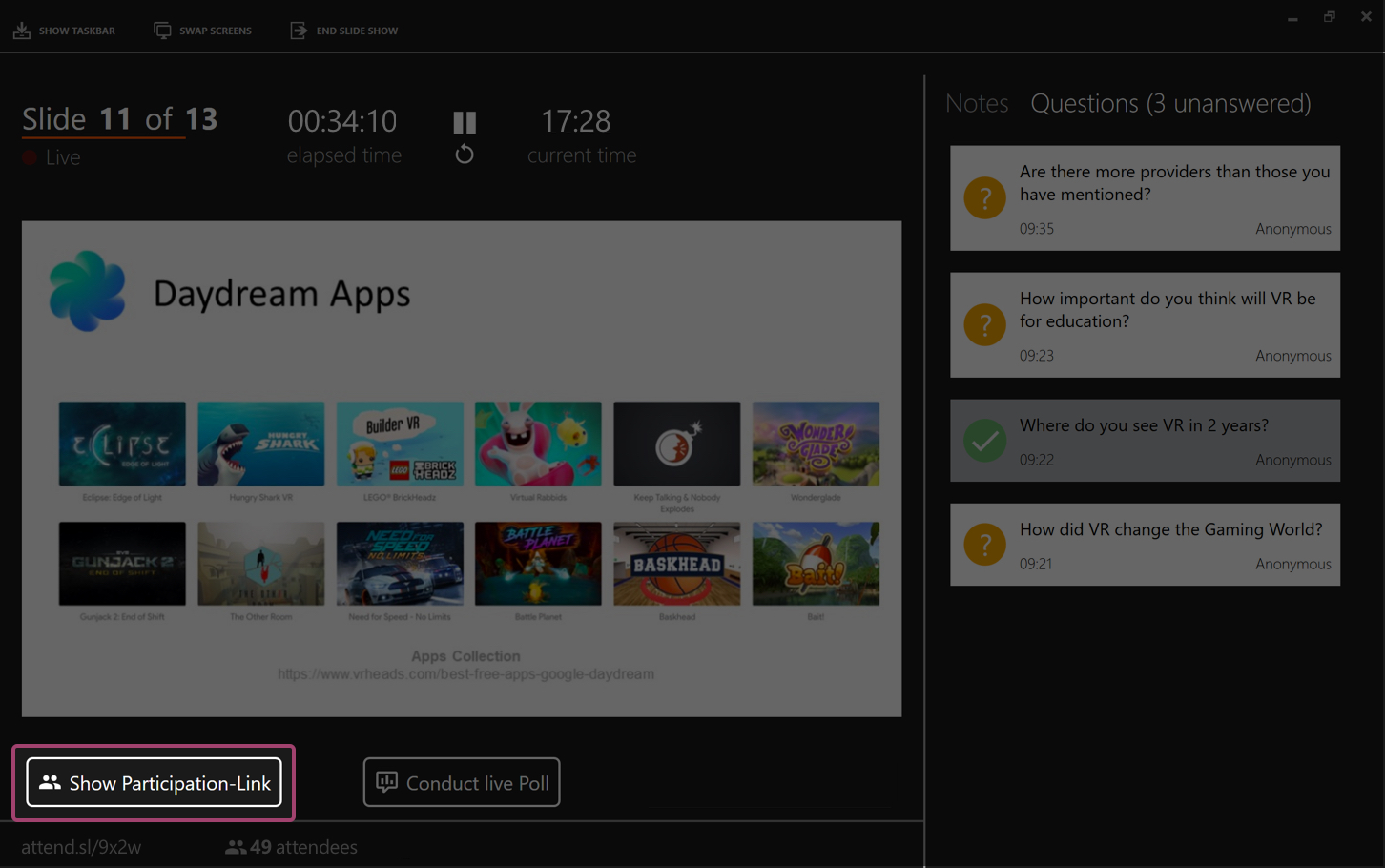
Then you can say:
Today I’m using SlideLizard to collect questions and to conduct live polls. My slides and additional resources will be available there as well. You can take out your smartphone now and either scan the QR-Code or enter the currently shown link in your browser.

All your attendees have joined? Congratulations, you are now ready for your SlideLizard presentation!
A few more Tips
- Participants can join using any device with an internet connection and a web browser (e.g. smartphone, tablet or laptop).
- Already connected participants can share the QR-Code and the Participation-Link with other attendees to help them connect.
- An icebreaker poll is a good way to start your event and to engage your audience.
- When you start a live poll it will automatically pop up on the devices of all participants.
- Don’t forget to remind your attendees to give you feedback via SlideLizard at the end of your presentation.
- You can see how many attendees already joined your presentation on the bottom left of the presenter view.
And finally, if you enjoyed using SlideLizard, don’t forget to tell your audience about it 😊