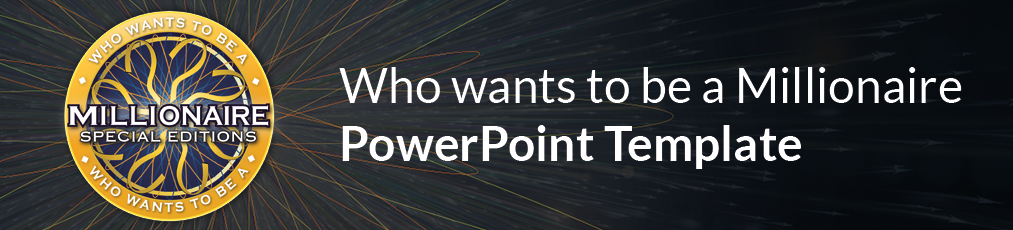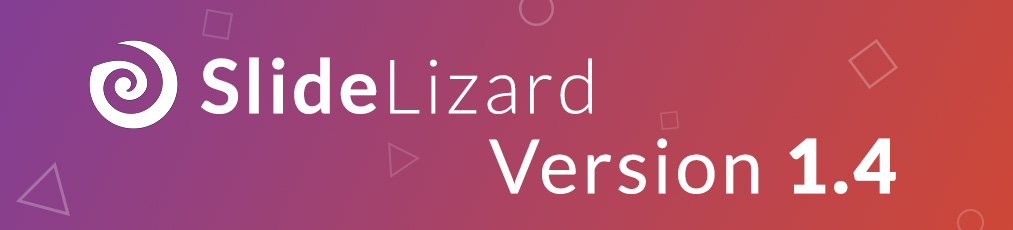-
Content
Presentations can be a great way to make your lessons exciting and informative and to informative and to better communicate information to your students. Many students do not feel engaged and integrated enough with normal presentations. To increase the attention span and arouse enthusiasm, interactive elements such as quizzes, word clouds or feedback rounds can help, to significantly increase learning success.
Common problems that arise during presentations in class
Presentations are a central element of the learning process, but they often involve challenges that need to be overcome. We have highlighted four common problems that often accompany presentations in class:
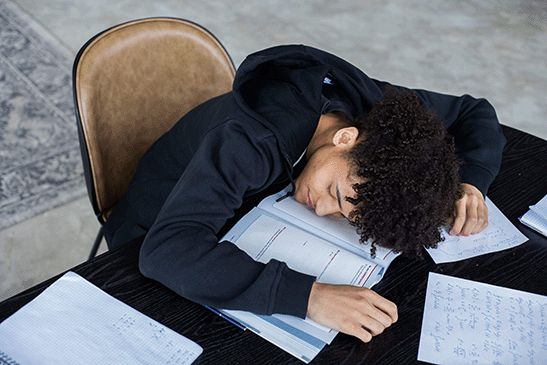
1. Lack of interaction
Standard PowerPoint presentations offer limited opportunities for audience interaction and engagement. They lack features to gather feedback or answer questions in real time and respond to requests.
2. Student passivity
Students are often forced into a passive role when the focus is only on the slides and the presenter simply delivers them in a heavy-handed manner.
3. Time managementt
Creating good presentations can take a lot of time and can be a difficult task for some.
4. Information Overload
Too much information at once, without a break can overwhelm and scare away younger students in particular. It's hard to focus on what's important and grasp the key messages.
4 ideas for interactive presentations in classes
Interactive presentations demonstrably increase learning success and retention. This is also confirmed by a study of the Keele University. The results here show very clearly to what extent involving the audience increases attention as well as knowledge transfer. It was found that the grades of the participants improved by 3.7%, as well as and the failure rate was reduced by 4.4% over the whole school year. were reduced.

1. Interactive classroom engagement
Students can ask questions anonymously and provide interactive feedback. This encourages active participation in the classroom and creates an open learning environment. Teachers could respond spontaneously to questions or interesting discussion points and customize lessons.
Here are some ways to better engage students in the classroom:
-
Voting on the desired teaching material:
Teachers can include an interactive survey where students choose from a variety of topics they would like to learn more about in class. This allows students to help shape the lesson and contribute their interests. -
Surveys in which subject areas the students need more support:
Teachers can start a survey to identify areas where students are having difficulty or need more explanation. This can help to tailor the lessons to the needs of the students. -
Anonymous questions about ambiguities in specific subject areas:
For example, students can use SlideLizard to anonymously ask questions about topics they didn't fully understand. These questions can then be discussed in class to clarify misunderstandings and deepen understanding.
2. Brainstorming and unleashing creativity
Interactive slides enable teachers and students to collaboratively brainstorming sessions into the presentation, and to create a presentation. The feature allows ideas to be collected and structured on virtual pinboards. and structure them. The result is an interactive collaboration that unleashes creativity and promotes the exchange of ideas. encourages.
Here are some ideas on how to incorporate brainstorming in the classroom:
-
Brainstorming for possible solutions:
When addressing complex problems or challenges, teachers can ask students to brainstorm different solutions together on an interactive slide. This encourages teamwork and creative thinking. -
Collection of ideas for projects:
Teachers can use an interactive slide where students can collect creative ideas for upcoming projects. These ideas can then be discussed and developed together. -
Solutions for social challenges:
Students can brainstorm and discuss ideas for addressing real-world social problems such as poverty, inequality, or pollution.
3. Learning with quizzes
Interactive quizzes are a highlight of PowerPoint presentations. Teachers can check what students have already learned in a playful way and track the learning success. The students in turn experience a motivating sense of achievement when they answer the quiz questions correctly. This makes the learning process not only entertaining, but also effective.
Here are some concrete ideas for how teachers can use quizzes in a meaningful way in the classroom:
-
Short knowledge tests during the presentation:
Teachers can include a short quiz after each section of a presentation to ensure that students understand the key concepts before moving on to the next section. -
Preparation for exams:
Teachers can create more comprehensive quizzes that cover the entire subject matter and help students prepare for upcoming exams. -
Continuous knowledge checks:
Teachers can create regular, short quizzes to ensure that knowledge learned builds and deepens consistently over time.
4. Flexibility in teaching through discussions
Additional slides can also be used or set aside to be be flexible to the needs of the students. Teachers can react spontaneously to respond spontaneously to questions or interesting discussion points and individually.
Here are some ways teachers can use discussions to engage students more fully in the classroom:
-
Small group discussions:
Teachers can divide students into small groups and have them discuss on different slides. Each group can then present their findings or conclusions. -
Feedback and reflexion:
After a presentation or lecture, teachers can ask questions on a slide that encourage students to reflect on what they have heard. These questions can then be discussed together. -
Visualize discussions as a word cloud:
The students' contributions and thoughts from a discussion can be visualized on a slide as a word cloud. Frequently mentioned words are displayed larger, which draws the focus to dominant topics or trends. This provides a visual summary of the discussion and encourages analysis of the most important aspects.
Tips: Create interactive presentations
One tool that can help you create interactive presentations is SlideLizard. SlideLizard offers a wide range of interactive features, such as word clouds, polls, quizzes or feedback rounds for your teaching. You can integrate the interactive slides directly into your PowerPoint presentation and the results of polls or word clouds during the lesson are automatically visualized in real time. Learn more about interactive teaching with SlideLizard here.
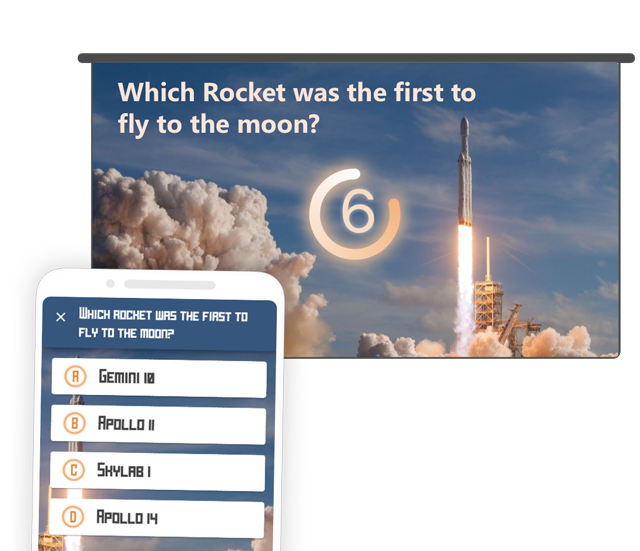
Conclusion
Using interactive PowerPoint presentations with SlideLizard allows teachers to take teaching to a new level and overcome these problems. By combining word clouds, quizzes, interactive feedback sessions, and brainstorming sessions, SlideLizard creates an inspiring learning environment where students can actively participate in the classroom and unlock their potential. Let's use this creative and innovative approach to unleash the potential of visual connection and take teaching in schools to a new level. Learning can be so much fun!