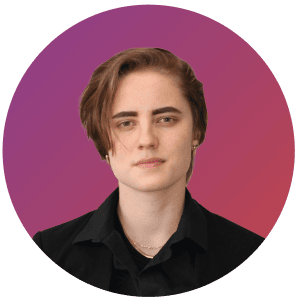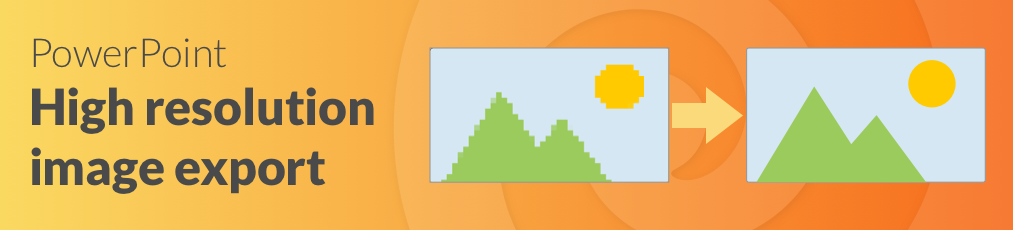The use of Artificial Intelligence (AI) promises a revolution in various application areas, including the field of presentations. A key question that arises in this context is: How effective is the use of such AI tools really, and what added value do they offer? In this blog post, we take a closer look at Microsoft's AI assistant, the Copilot. We examine the features, costs, and practical application of Microsoft's AI assistant in detail, and take a look at future developments and perspectives in this area.
-
Content
1. Overview of AI Features in Copilot
The Microsoft Copilot presents itself as an advanced platform that provides AI-powered productivity features by combining components like Large Language Models (LLMs), content in Microsoft Graph such as emails, chats, documents, and Microsoft 365 apps like Word and PowerPoint. Copilot uses these elements to optimize user interaction and boost productivity. Its AI features include content generation, presentations with images, document management, and much more.
2. Automatic Content Generation
The version of Copilot integrated into Word can create content on a wide range of topics. Innovative AI features, such as generating text with and without formatting in new or existing Word documents, greatly simplify daily tasks. In chat, it can generate content, summarize, ask questions about documents, and execute simple commands. However, even though Copilot is based on large language models (LLMs), there are still challenges in handling complex requests and capturing nuances in communication. For specific, technically complex, or nuanced inquiries, Copilot does not always deliver precise or contextually appropriate answers. This can be particularly limiting in professional environments where accuracy and specificity are crucial.
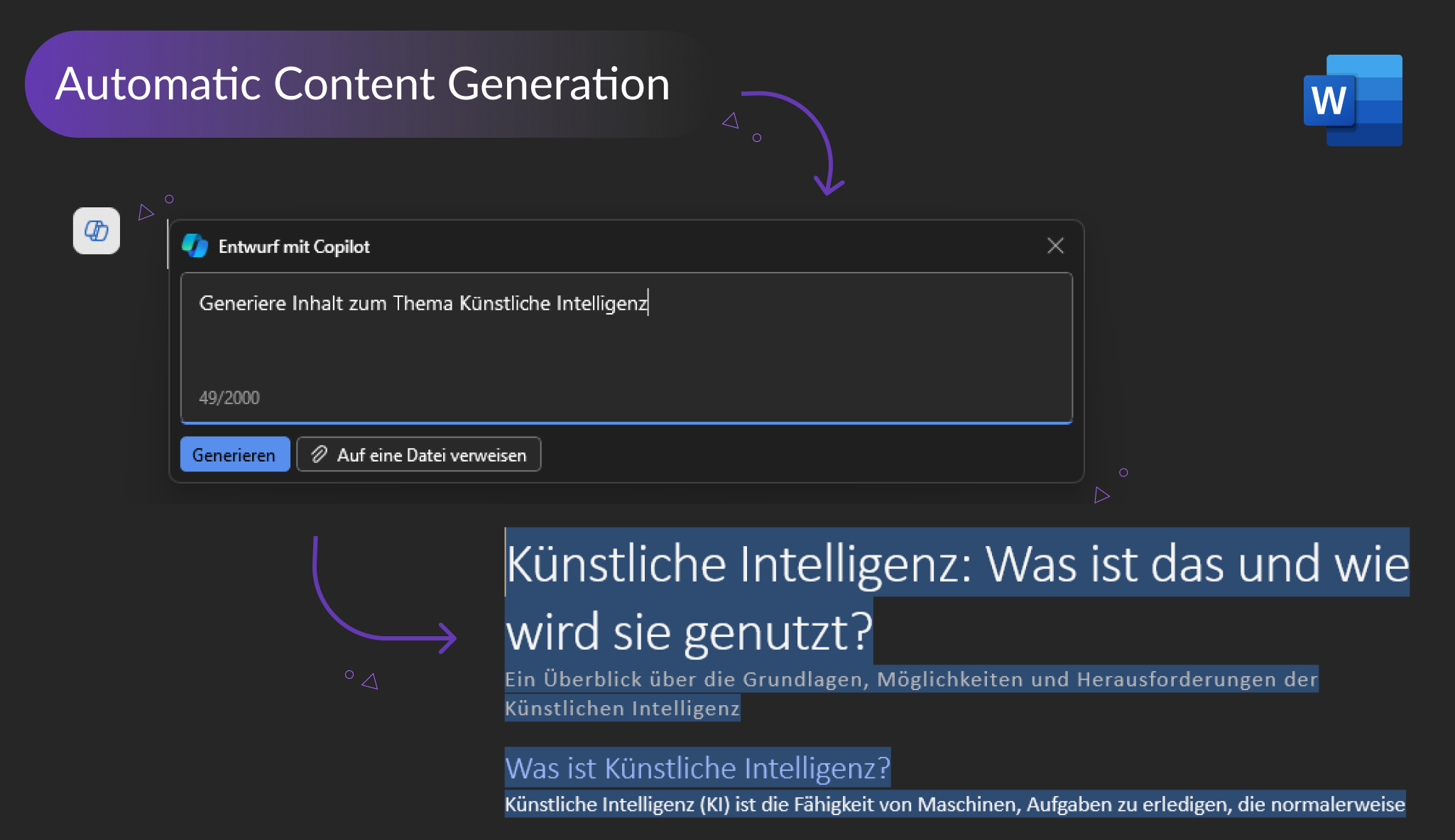
3. AI-Powered Presentation Creation
The use of artificial intelligence in PowerPoint promises a revolution in the way we create presentations, with Microsoft Copilot also aiding in designing presentations. A new presentation can be created directly from a prompt or a Word document. Content and images on a certain topic generated in Word can then be converted into a presentation in PowerPoint. Copilot also accesses PowerPoint's asset library to generate matching images for the slides, allowing for rapid presentation creation. However, the AI assistance reaches its limits when integrating these outputs seamlessly into specific corporate identity guidelines, which may require additional manual adjustment effort, partially negating the efficiency benefits.
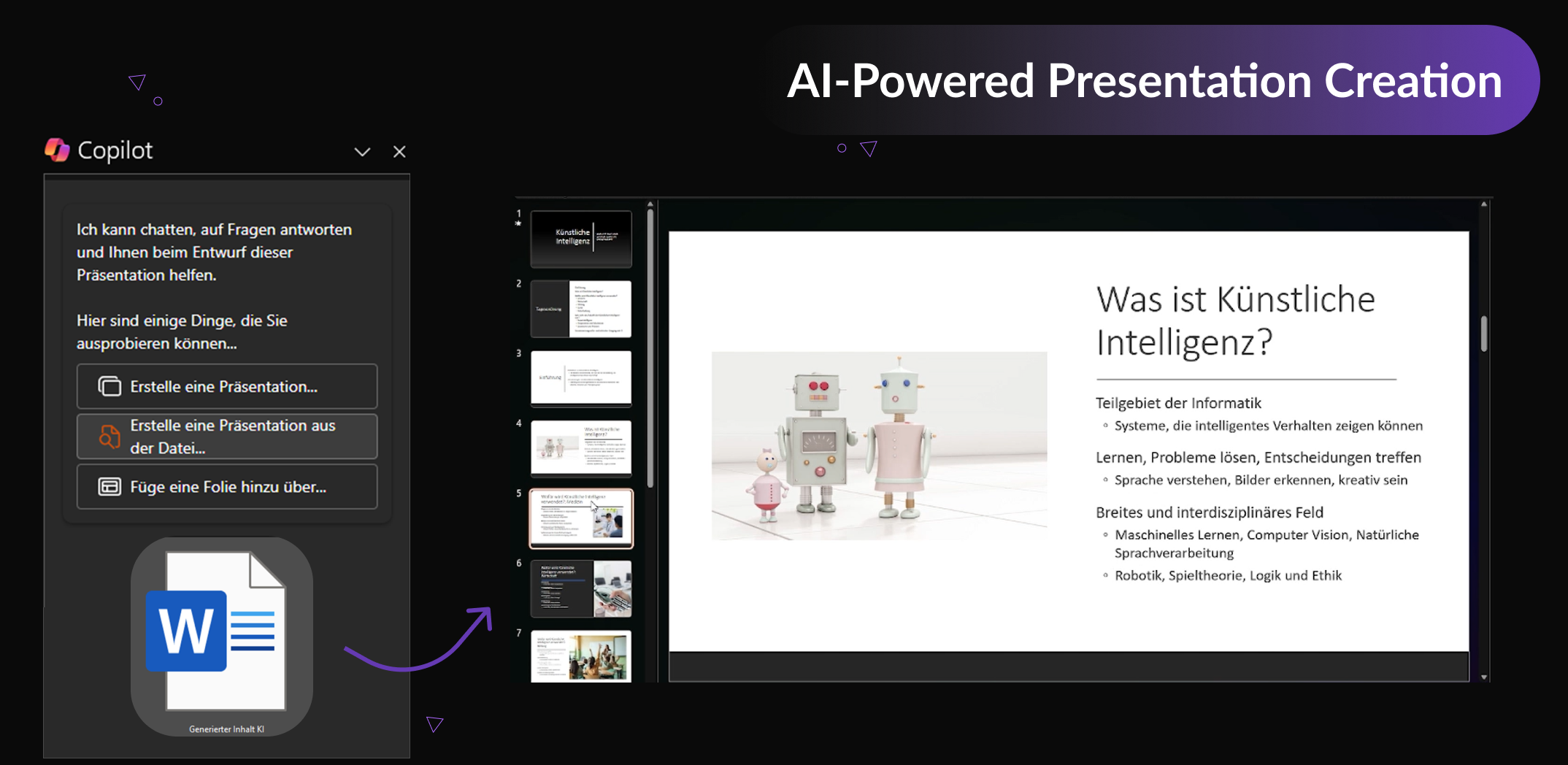
Our tip:
When using Copilot to create PowerPoint slides, it is advisable to check that the content is accurate and complies with the corporate identity guidelines. This can be done manually or using automated solutions such as the SlideLizard CREATOR.
4. Costs and Accessibility of Microsoft Copilot
For personal Office 365 subscriptions, Copilot is available for 22 Euros per month. However, businesses must purchase at least 300 licenses at 30 Euros each, complicating the cost issue. Depending on the size of the company, this can represent a significant barrier to entry. Despite the high investments, it's important to explore how accessible and compatible Copilot really is, especially for different users and devices. Microsoft has indicated a commitment to making Copilot accessible to a wide user base, including small businesses and educational institutions, to promote digital transformation. Accessibility is also enhanced by support for multiple languages and integration into much of the Microsoft 365 Office Suite, such as Word, PowerPoint, and Excel. Nevertheless, frequent error messages and difficulties in consistent use across different devices and account types can affect accessibility.
5. Our conclusion
Microsoft Copilot is undoubtedly an advanced and innovative tool with the potential to revolutionize the way we work with digital content. However, like any technology, especially in the early stages of introduction, there is room for improvement. Challenges regarding adaptability, understanding complex requests, data protection, and integration into existing workflows are critical points that need to be addressed to unlock the full potential of Copilot and ensure broader acceptance. Therefore, Microsoft Copilot, in its current form, is mainly suitable for users who want to do basic content and presentation creation and can tolerate possible imprecision. It is less recommended for professionals and professional areas where high accuracy, data protection and specific customisation are critical until further improvements and developments are made to Copilot.
AI support for the creation of company presentations
Discover how the SlideLizard AI can automatically make precise PowerPoint presentations privacy-compliant! Read our insightful blog post LIZ – the artificial intelligence in PowerPoint to learn more and increase your slide creation efficiency!
Explore the possibilities of SlideLizard AI