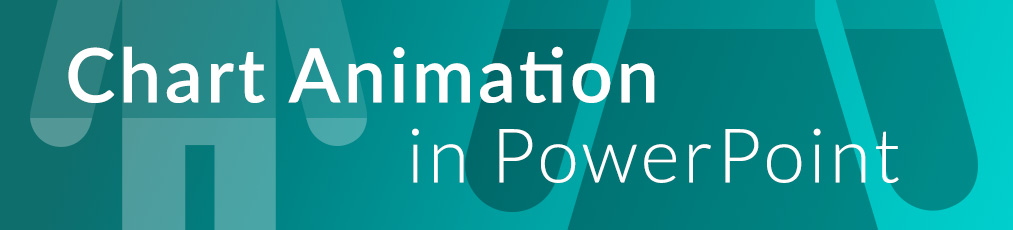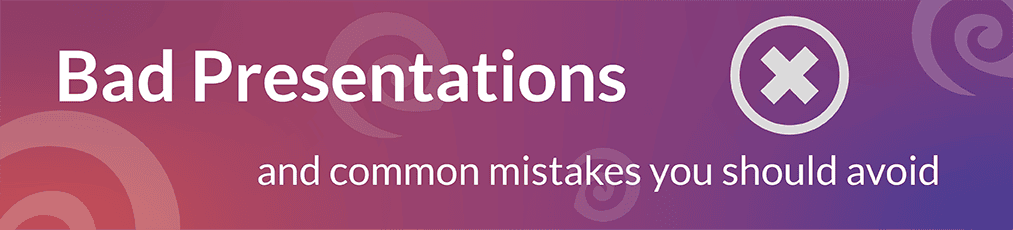The well-known quiz show "Family Feud" has been captivating people for over 40 years. The show is from America, but there are many similar ones around the world. In Germany there were some too, such as "Families - Duel" or "5 versus 5" which are based on the model of the show. To give everyone the opportunity to be a Family Feud participant, we created a modified version of the show.
Game rules
The quiz show on TV consists of 5 rounds. In the first four rounds, two families, each with five people, compete against each other.
The winners make it to the final round - "Fast Money".
At the beginning of the game, the moderator asks a question. The aim is to guess the most frequently mentioned answers
(out of 100 respondents). Two people from different families face each other and the faster one is allowed to give his answer.
Further gameplay is rather complex, so we simplified our version and left out the fifth round.
SlideLizard Family Feud - Gameplay
SlideLizard makes it possible for participants to submit their answers using their mobile phones.
Since SlideLizard is integrated into PowerPoint, it works great with the template.
Our version consists of four rounds and is intended for an audience.
At the beginning, the moderator asks a question and the players have to guess the most frequently mentioned answer.
Therefore, a window opens on their smartphone through which they can send a text.
Everyone has 25 seconds to submit their answers. If the time window is exceeded, the text can no longer be uploaded.
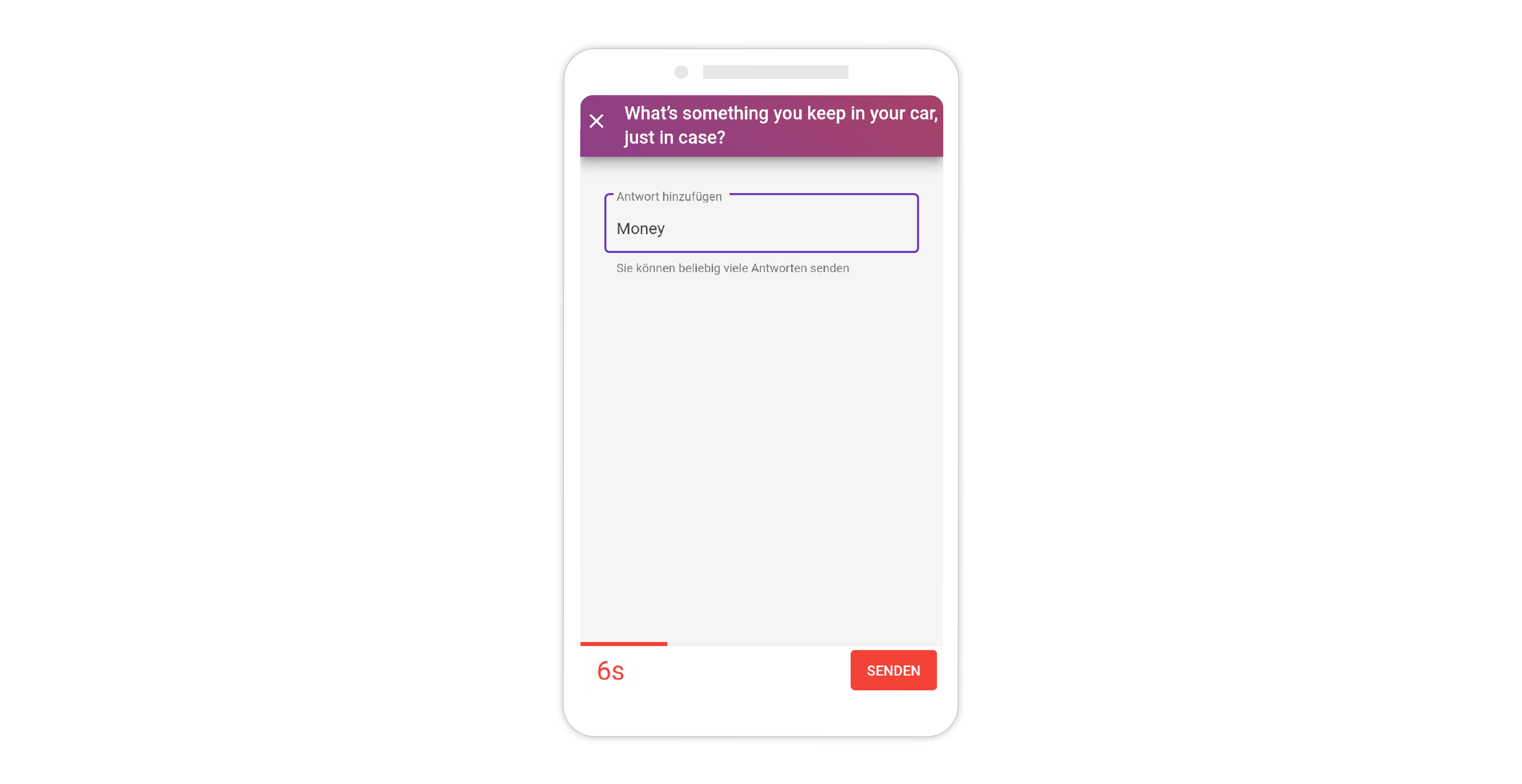
The collected answers then appear on the next slide in the form of a word cloud.
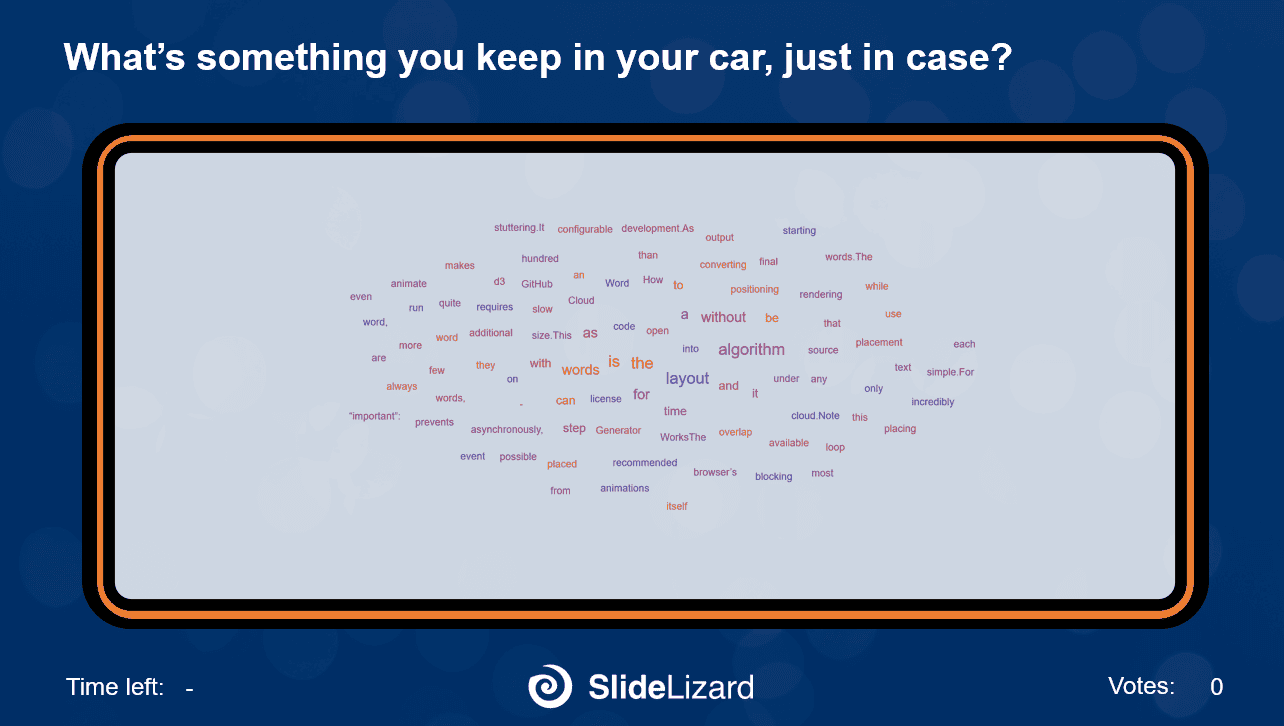
Finally, the solutions are displayed with the corresponding points. Each player should write down the points he has achieved fairly. This allows you to determine the winner at the end of the game.
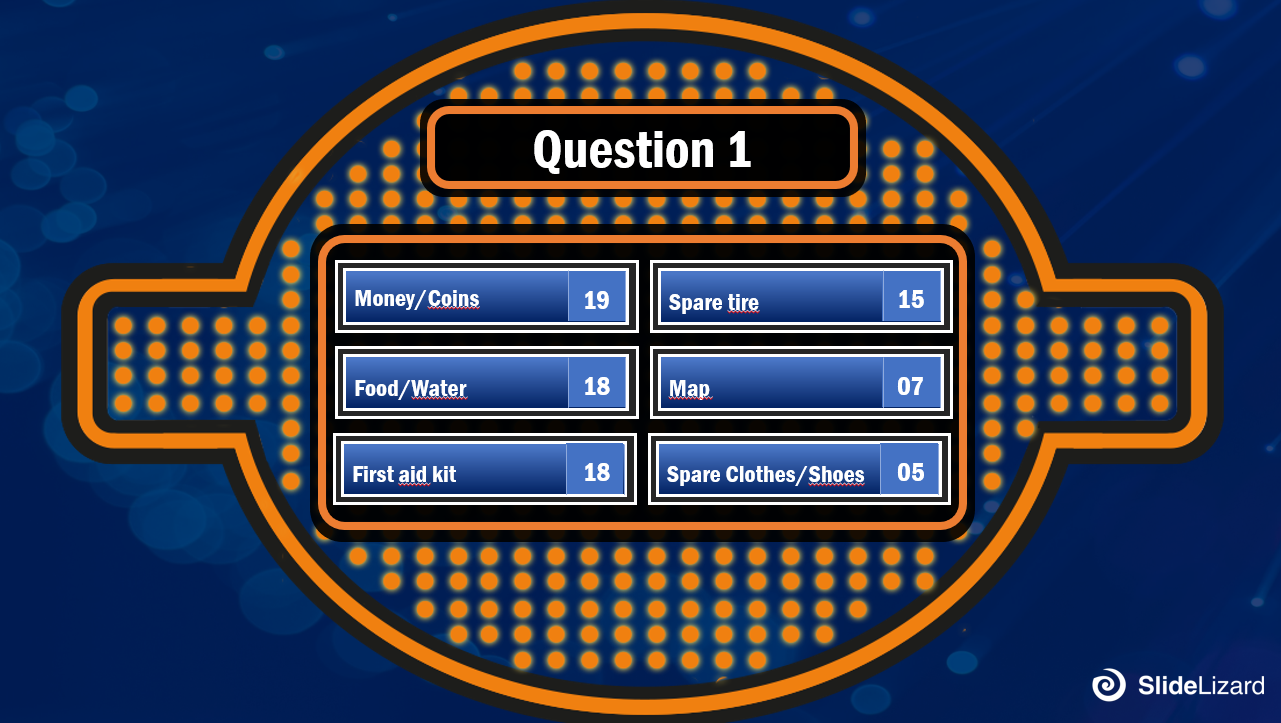
Family Feud - Gameplay without SlideLizard
You can also play this game without SlideLizard. However, only with fewer people and the word cloud must be deleted, since nothing is displayed there without SlideLizard. You also have to enter the questions and solutions manually.
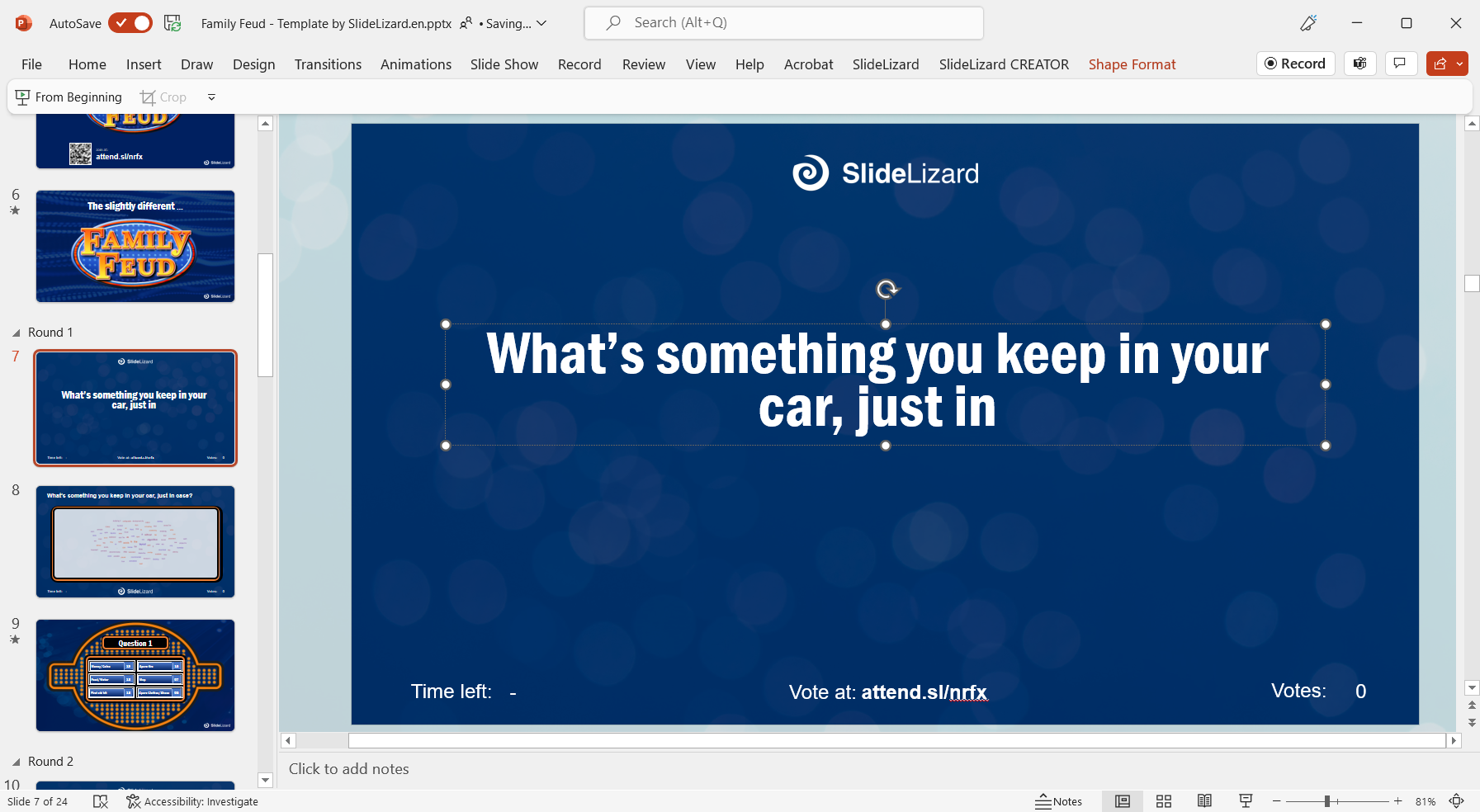
You can find the rules of the game right here:
Two groups of 5 people each play against each other. One person per team gets a question from the moderator.
They have to look for the most frequently mentioned answers (out of 100 respondents).
Whoever answers first gets to answer the question.
- If the "top answer" is guessed first, that group continues, otherwise the other candidate can answer and if the answer is higher, their group shall continue the round.
- If no one guesses a correct answer, the next person on the faster candidate's team is asked.
The remaining answers must be found, each player is asked in turn, meanwhile you are not allowed to consult each other.
If three wrong answers are given, the other group can "steal" all the points earned so far with one correct answer.
Each team member proposes a guess and the team captain provides the final answer. Only in this phase of the game
you are allowed to consult with each other.
At the end of a round, the points on the last slide are revealed and the groups can add up their points and write them down.
This allows the winner to be determined at the end of the game.
In this version of the game, it is very important that the moderator compiles a list of answers with the amount of points
in advance, so that he can control the gameplay according to the rules.
How to personalize the template - Tutorial
If you would like to design the quiz questions in-house, we recommend that you create a Microsoft Forms. You can create and send survey forms online using Microsoft Forms. This allows you to send out your own questions and find personal “top answers” with the help of your employees. We explain how to do this in this part of the blog:
1. Create Microsoft Forms
Open New Form in Microsoft Forms. Then click on Add new, select Text and then type in your question.
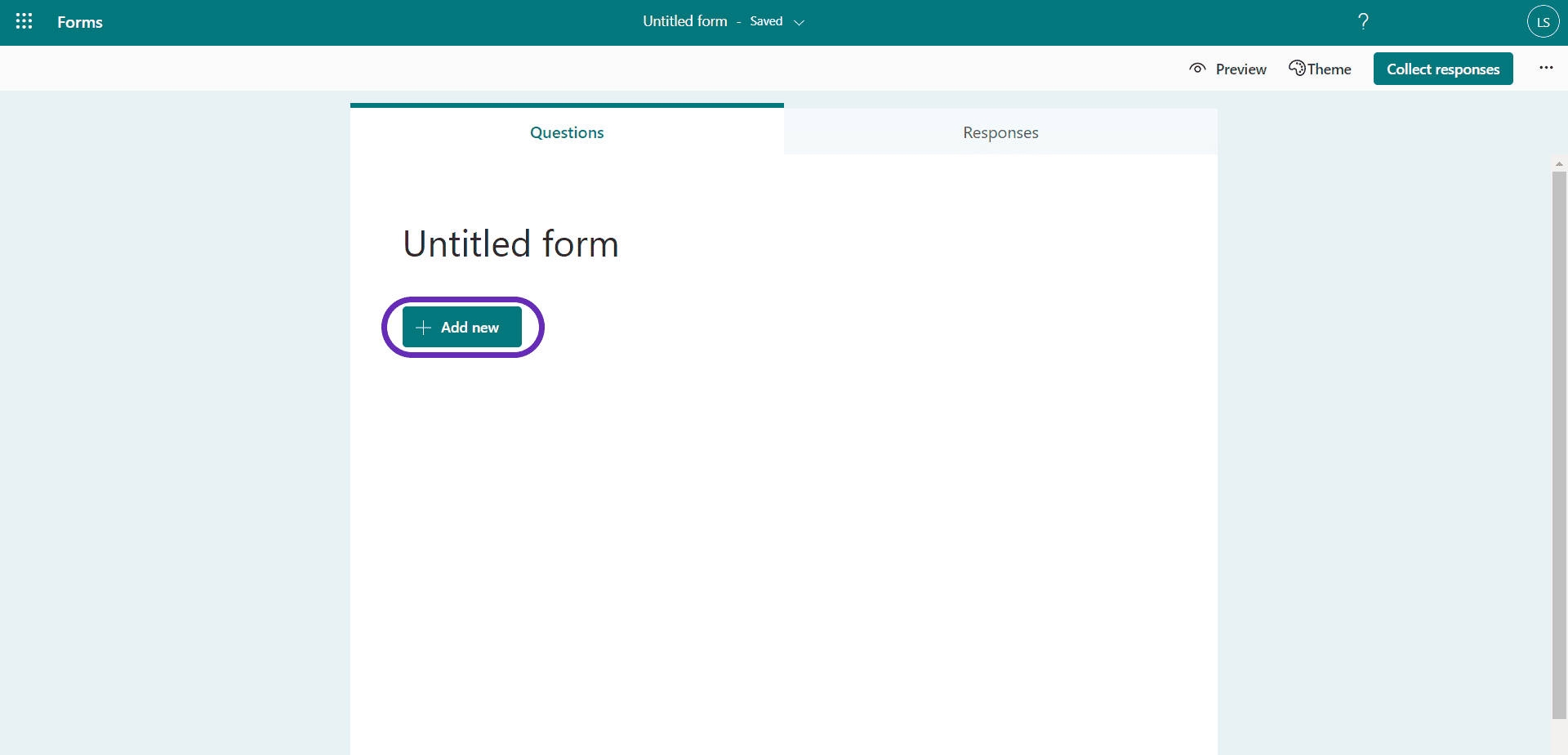
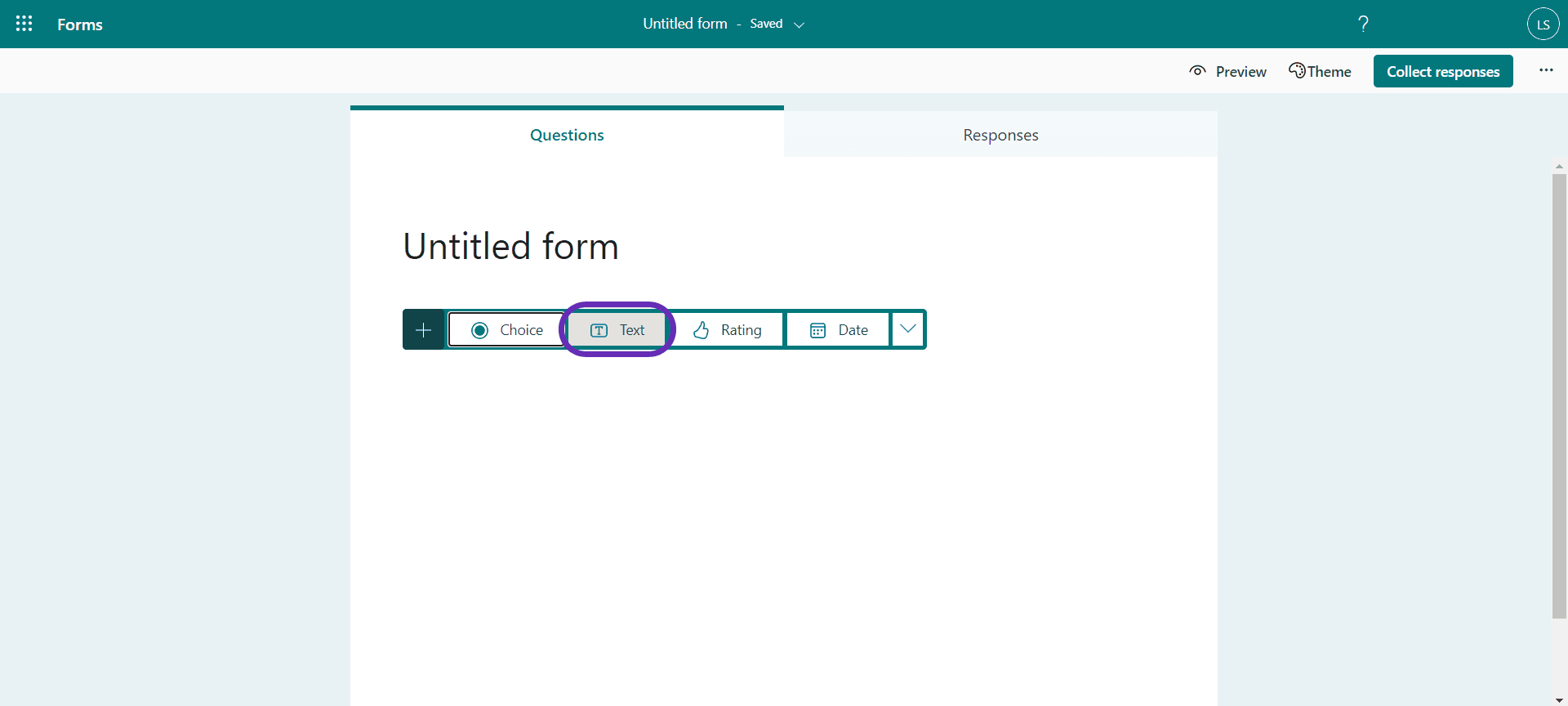
After that, you can customize the headline and description. Remember to remind your staff to keep it short.
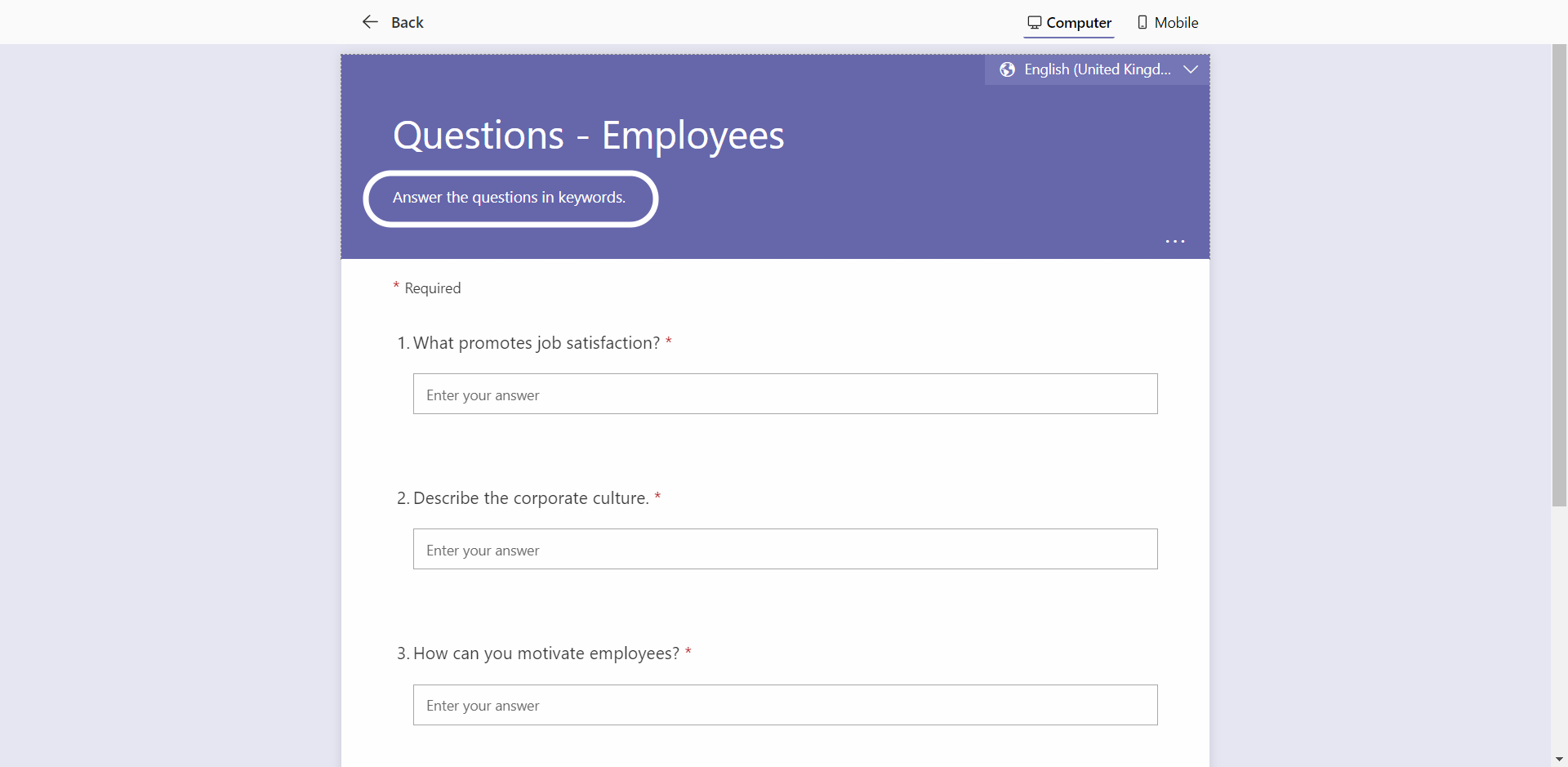
Determine who is allowed to fill out the form.
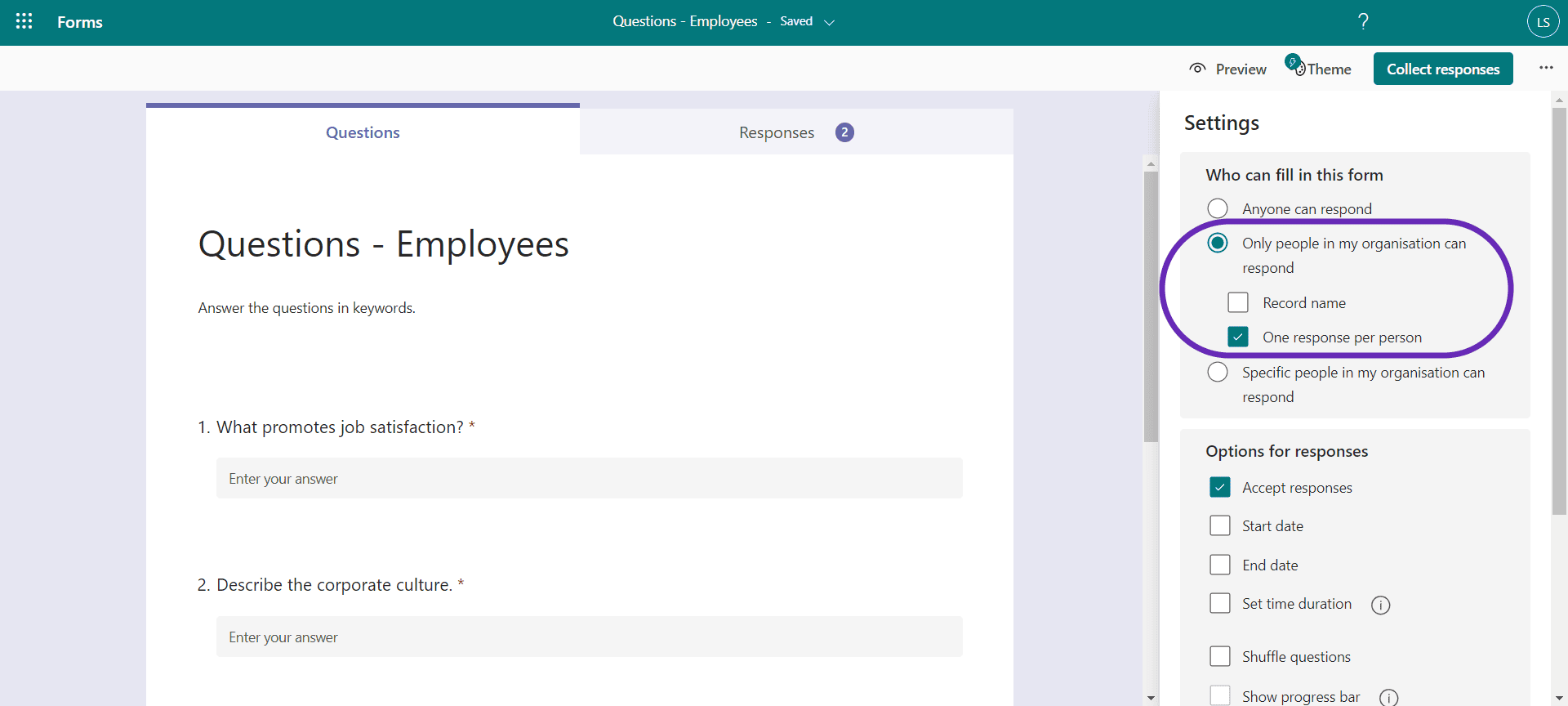
To submit the form, go to Collect responses and either copy the link or select your collaborators directly if you have Outlook.
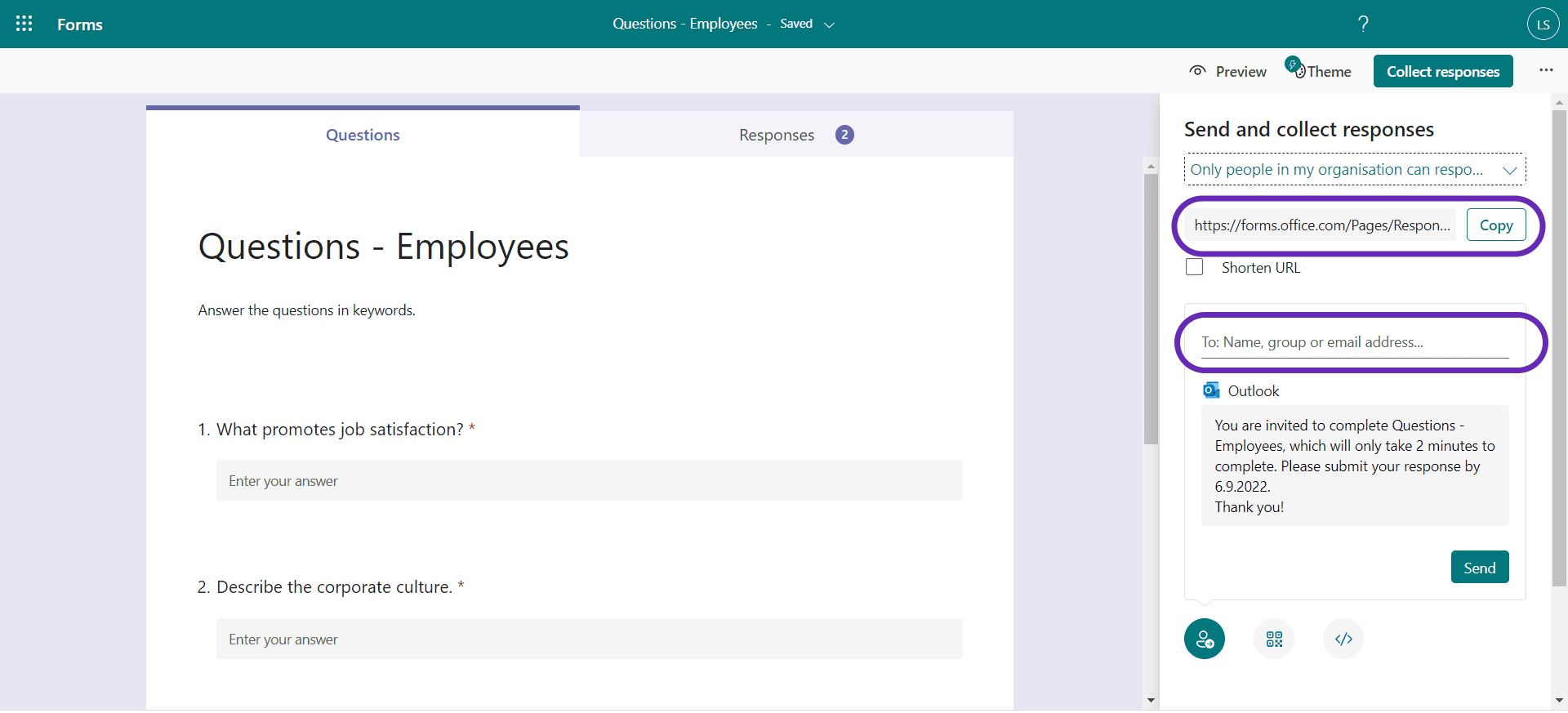
2. Evaluate Microsoft Forms
After your employees have answered the survey, you can view the answers via Microsoft Forms. To do this, you need to go to Responses and click either View results or Open in Excel.
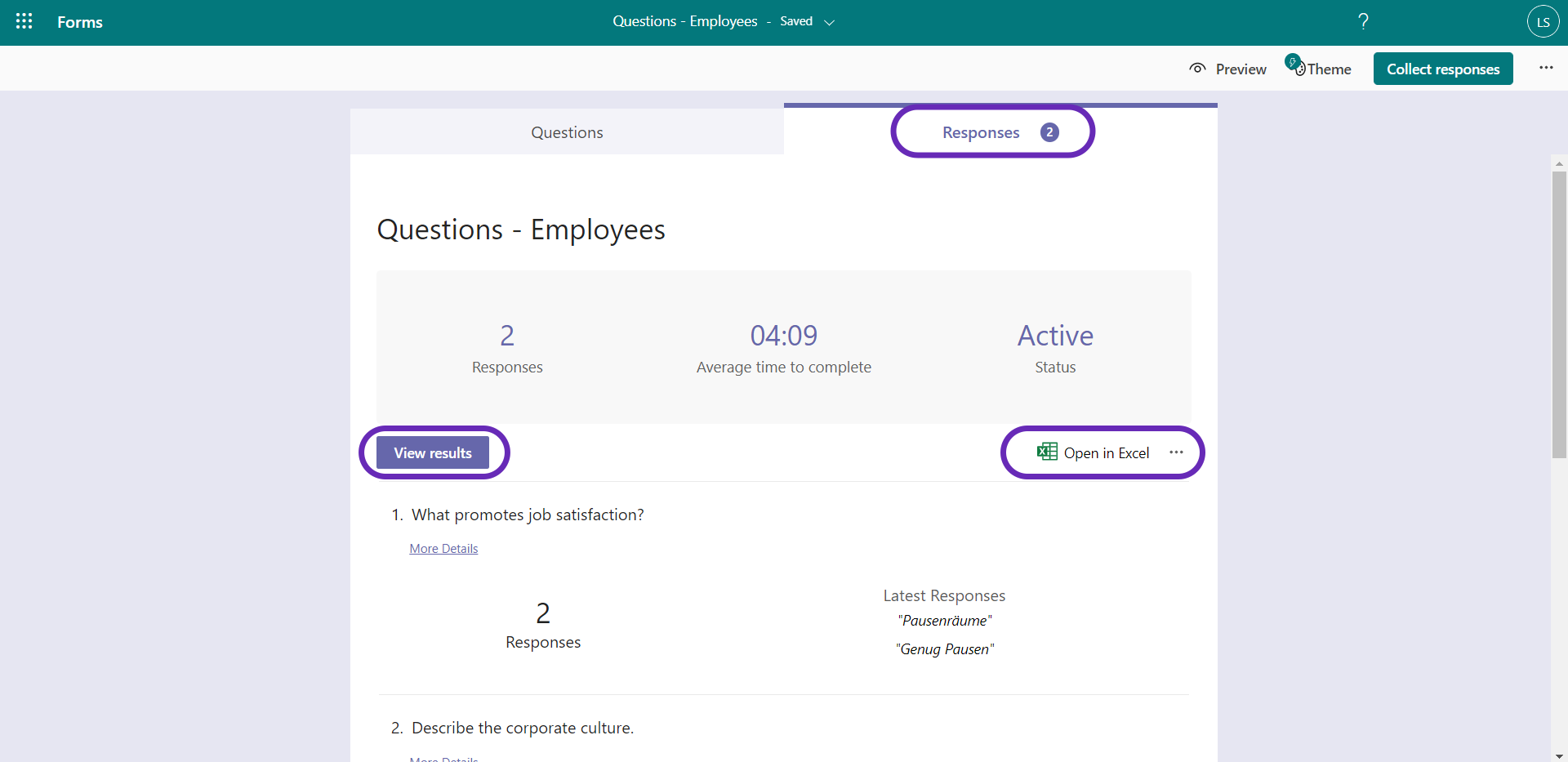
If you choose the Excel option, you can try to filter out the same terms or you can go through everything manually and look for the most common answers!
3. Create polls
To create a poll, go to the SlideLizard tab in PowerPoint, click Polls & Quizzes, and then click Create. Select the type open text and as chart type word cloud. Then you have to set the display time, which is 25 seconds in the game Family Feud.
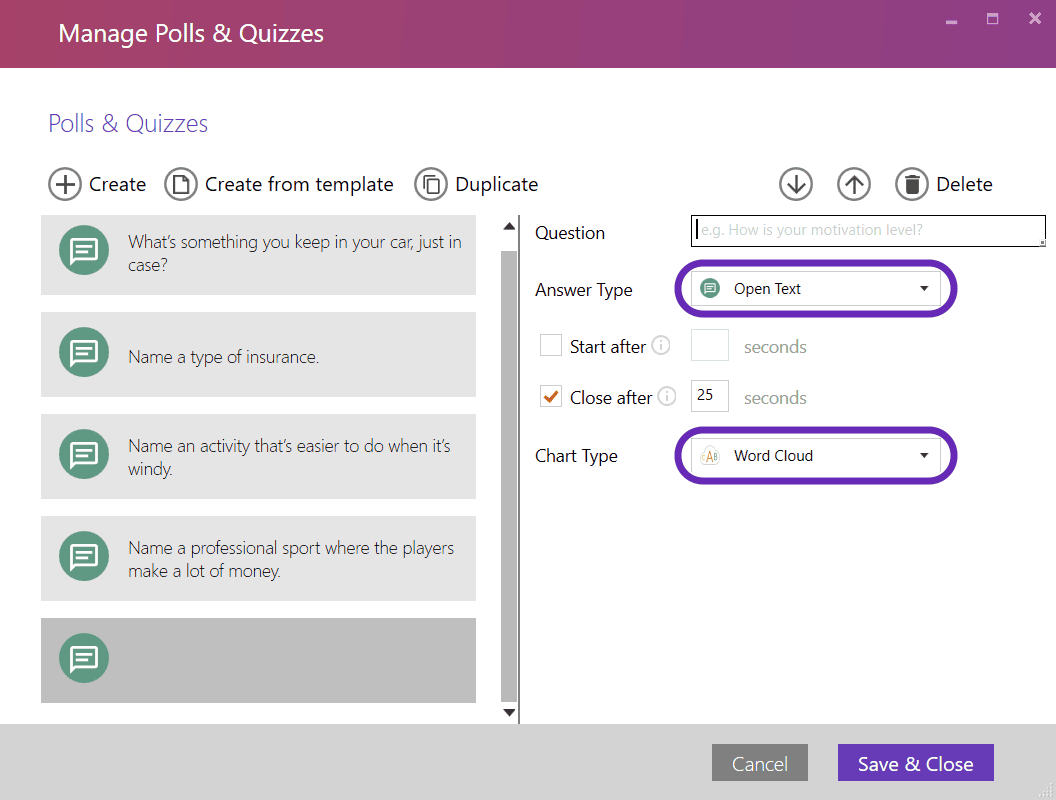
4. Insert polls
To change a poll, select the top text box (of the first two slides in a round) and click Action on the SlideLizard tab. From there, select “Conduct Poll”. You can then insert the previously created poll via the Poll item. Don't forget to manually adapt the solutions on the third slide to the new poll!
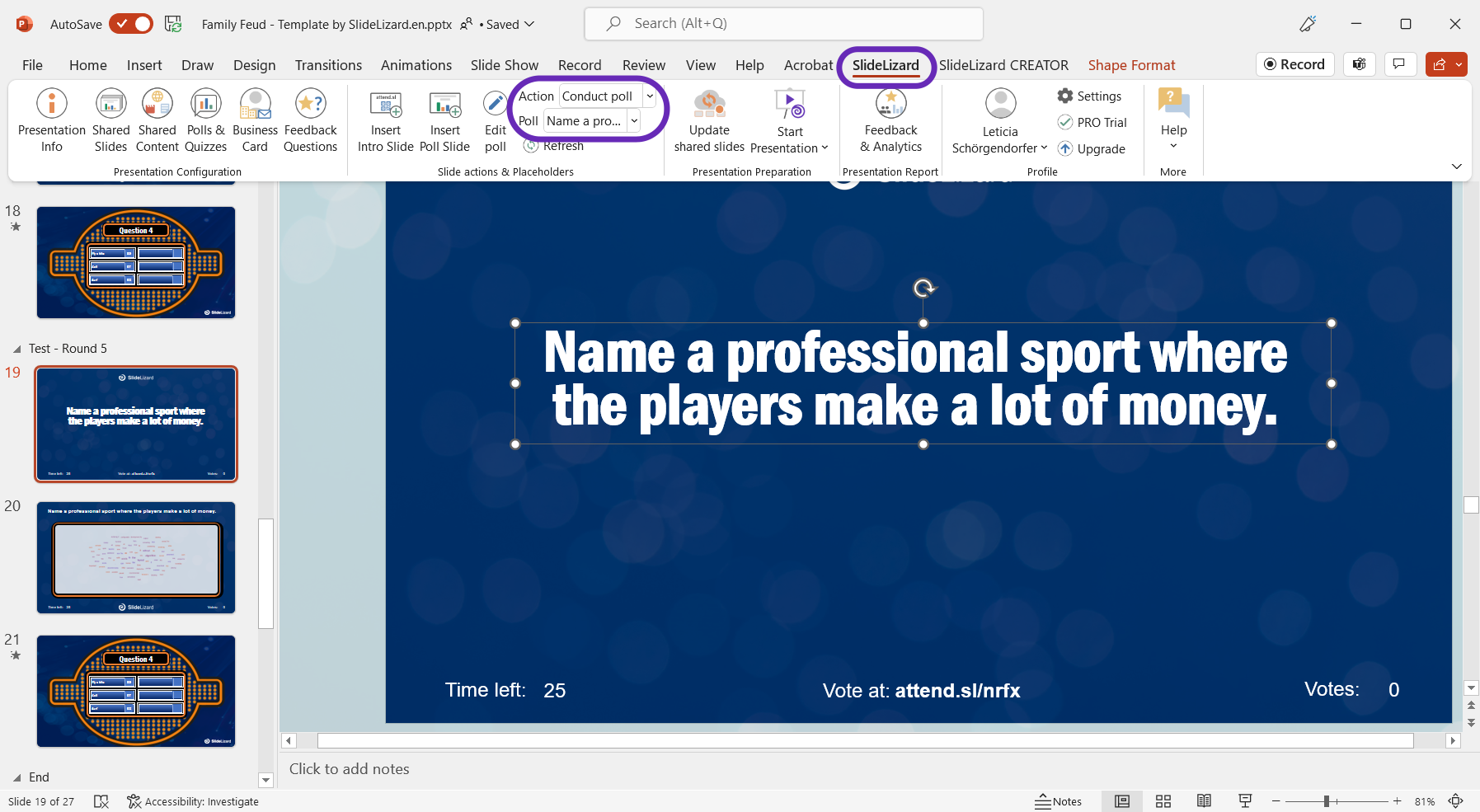
5. More rounds?
If you want to add an additional round to the game, first create a poll.
Then copy all three slides of one round and rename the section "Round 5".
At the end you have to click to insert the poll.
If you need more Family Feud questions for this, then click on this link. Here you will find
58 Family Feud questions with answers.
Download our Family Feud Template for free
Here you can download our free Family Feud PowerPoint Template. Have fun!
Family Feud Sounds
To make the quiz even more authentic, we used the original music and sound effects from the show for this template. You don't have to worry about anything, because all sounds start automatically at the beginning of the respective slide. If you want to play the game without sound, that's not a problem. You can easily disable the sounds or replace them with others.
Disable sound
If you want to play the quiz without music, …
- …just turn off the speakers/volume on your computer
- …remove the sound effects directly in PowerPoint. To do this, the speaker icons on the slides must be deleted.
Use other sound effects and music
Here is a list of the Family Feud quiz show sound effects: