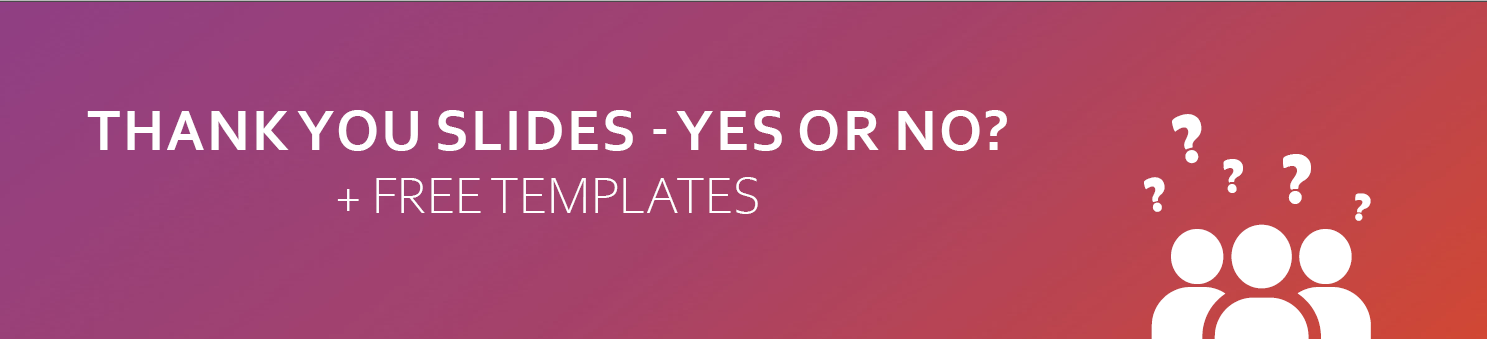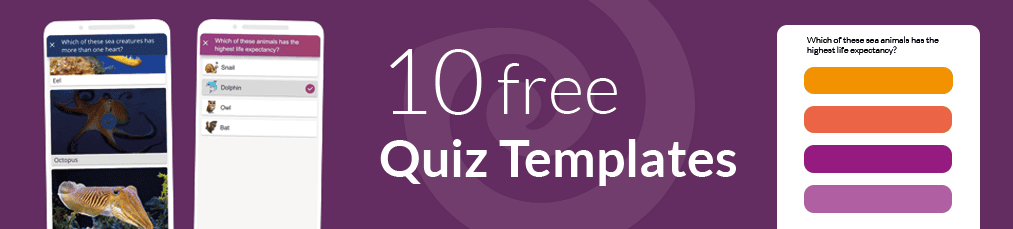There are basically two types of formats in PowerPoint - which slide size you should use in which situation, you can find out in the following article.
Usually the organizers of the event will tell you which format you should use. However, if this is not the case, you should definitely ask specifically, because although it is possible to convert the slides into the other format, but then, shapes will be distorted, lines are divided into several and in general, it takes a lot of time and patience to redesign the slides. Therefore, it is better to find out about it in advance.
Change the slide format
You can easily switch between these two formats. Just go to the Design tab and click on Slide Size. There you can choose the format you want.
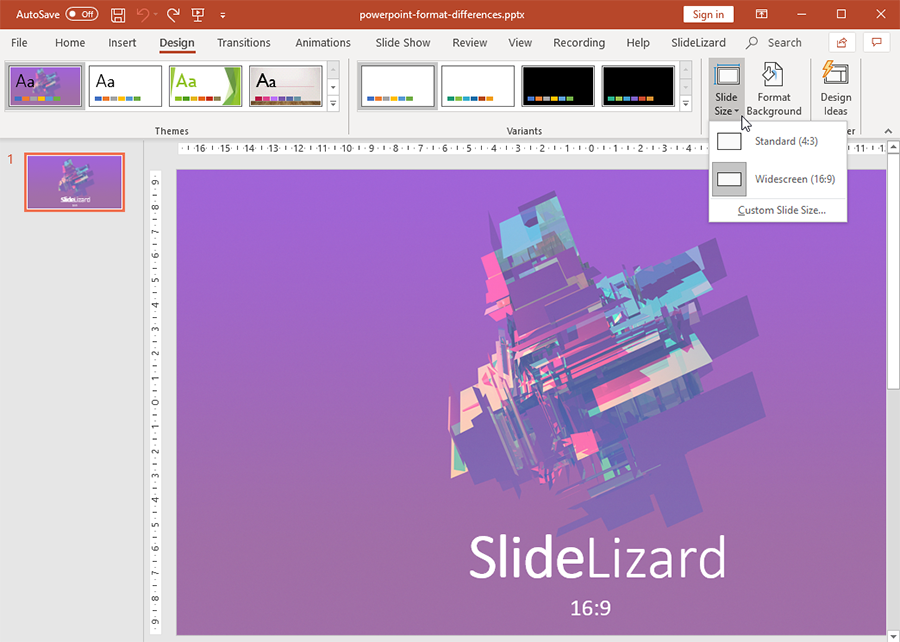
Now you can select how the contents of your existing slides will be resized to portrait format. There are two options available:
- Maximize
- Ensure fit
Images and content are scaled to fill the whole slide. Attention: it's possible that images get cut off on left and right!
Images and content are fitted so that they are fully visible.
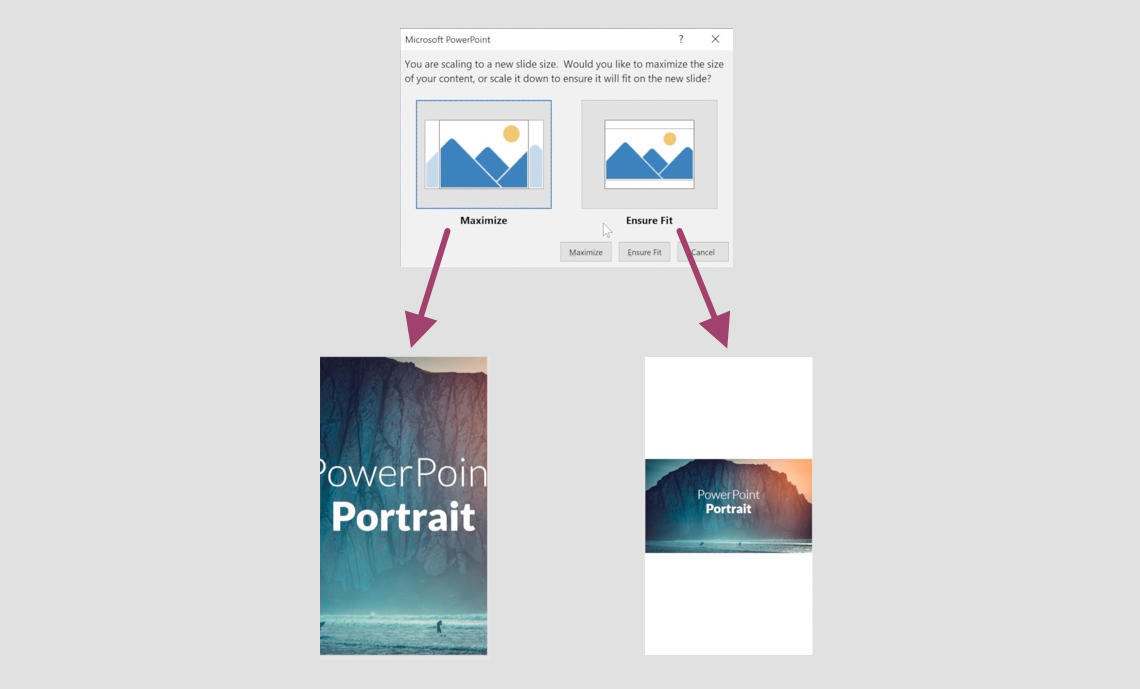
Differences between the formats
4:3 format
This format was the most common until the 2010 PowerPoint version, because most computer monitors in use until then also had this aspect ratio and could therefore display the slides full screen in presentation mode. All projectors are capable of displaying slides in this format at full size. Moreover, a printed slide fits on a DIN-A4 sheet.
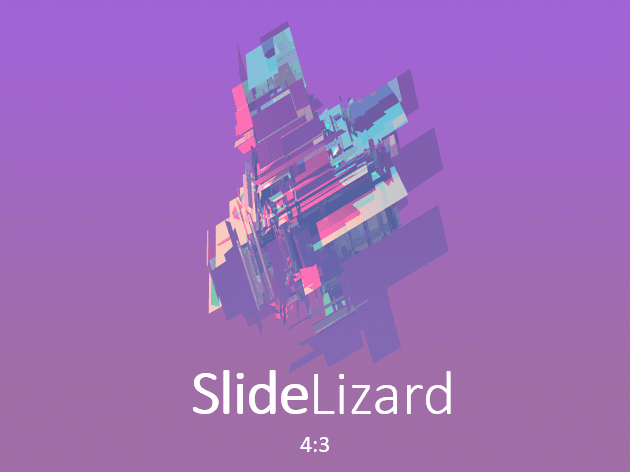
16:9 format (widescreen)
This format is now displayed full screen on almost all computer monitors. However, a widescreen slide is larger than DIN A4. This must be taken into account when printing.
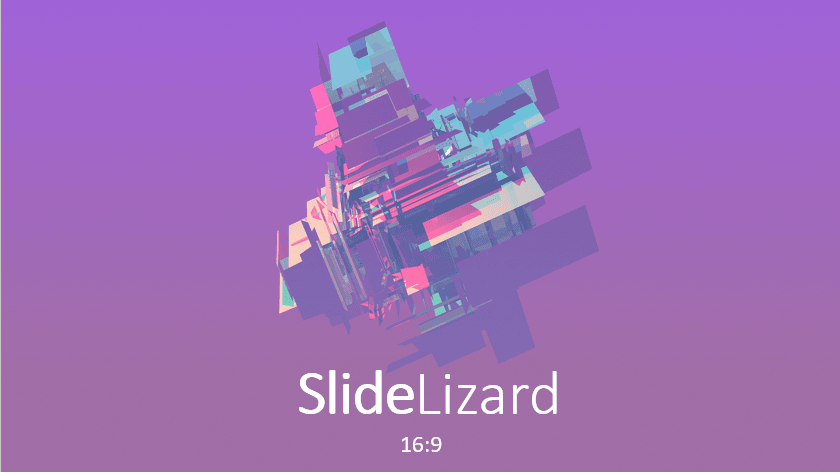
When should you use which type?
Smartphones and Tablets
It is now possible to create and view PowerPoint presentations on smartphones or iPads. However, on mobile devices these are displayed in 16:9 format, on iPads in 4:3.
Low room height
Assuming, you will present in a hall with a large audience and low ceiling height, it is difficult for those sitting in the back row to follow the presentation, because the people in the front rows block the view. Therefore, it is essential to use a widescreen format, i.e. 16:9, so that everyone can read the PowerPoint.
In case of doubt
In our opinion, in case of doubt, because you are not familiar with the technical conditions, you should choose the 16:9 format. Almost all projectors, beamers and screens can display this format and it is also set as default by PowerPoint itself.

Conclusion
The decision for one of the two slide formats 4:3 or 16:9 can only be made with knowledge of the conditions under which you will be presenting. If in doubt, you should give preference to 16.9. Since the conversion of the slides from one format to the other can be time-consuming, it is better if, you make this decision in good time.
Useful Keyboard Shortcuts
| Shortcut | Action |
|---|---|
| CTRL+Z | Undo an action |
| CTRL+Y | Redo an action |
| CTRL+S | Save |
FAQ
How can change the slide format in PowerPoint?
You can easily switch between the 16:9 and 4:3 format. Just go to the Design tab in PowerPoint and click on Slide Size. There you can choose the slide size you want.
Can I change 16:9 slides to 4:3 format in PowerPoint?
Yes, you can change the size afterwards. Go to the Design tab in PowerPoint and click on Slide Size. There you can switch to the desired format.